Melectrome
Legendary
- Joined
- Jun 3, 2017
- Messages
- 656
Copy and paste this into the console.
Whenever you see someone rulebreak type "ds_mark something" in the console to save the demo.
Replace the "something" in the command with anything you want that will help you recognize the demo, make sure it's in the " " quotation marks.

To find the demo you saved go to your "tf" folder and go to the "demos" folder. All your saved demos should be stored there.
Open the _events.txt file and find the demo by the [name] of the bookmark.
The bookmark will have the tick of the moment you bookmarked making it easier to find the moment in demo playback.

An example of a _events.txt file with a bookmark
FAQ/Common issues
If you have any other questions or problems, feel free to ask!
You can reach out to me through Steam or Discord.
Steam: https://steamcommunity.com/id/melectrome
Discord: Melectrome#0007
Code:
ds_enable 2;
ds_sound 1;
ds_log 1;
ds_notify 2;
ds_min_streak 100;
ds_kill_delay 5;
ds_dir demos;
ds_prefix rec;
ds_autodelete 1Replace the "something" in the command with anything you want that will help you recognize the demo, make sure it's in the " " quotation marks.
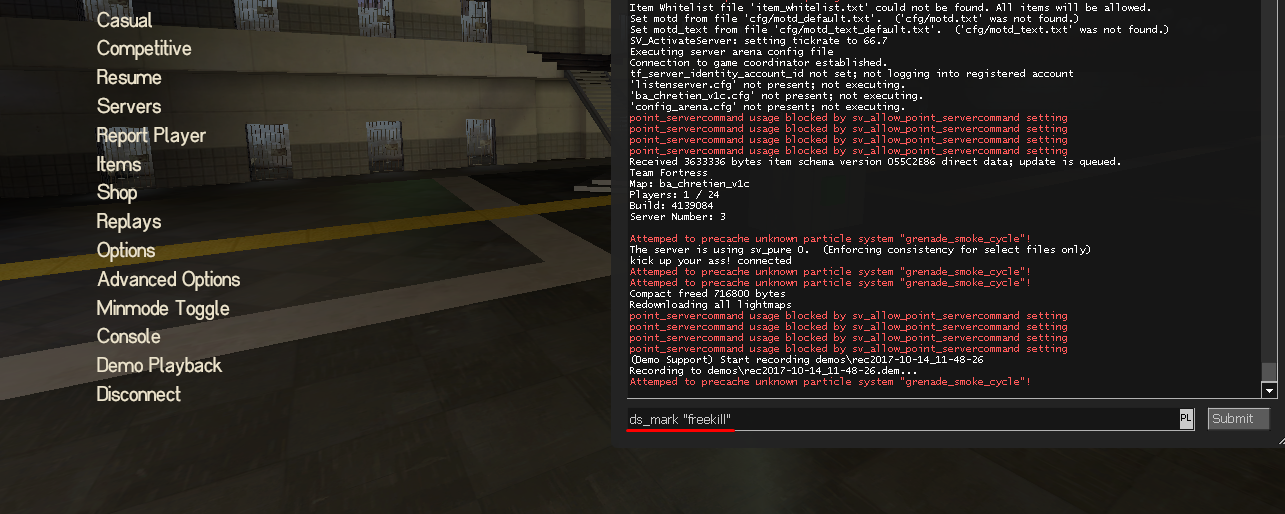
To find the demo you saved go to your "tf" folder and go to the "demos" folder. All your saved demos should be stored there.
Open the _events.txt file and find the demo by the [name] of the bookmark.
The bookmark will have the tick of the moment you bookmarked making it easier to find the moment in demo playback.
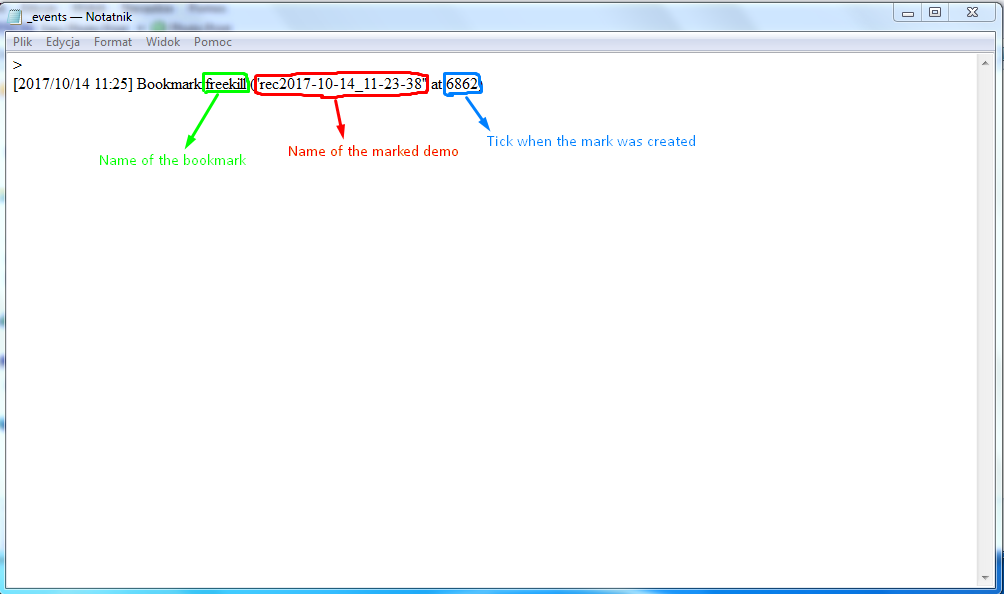
An example of a _events.txt file with a bookmark
FAQ/Common issues
In the menu click "Options"

then in options click the button that says "Advanced".

A small box should pop up.
In that box make sure that "Enable developer console" is checked.

Hit "OK", then "Apply" and "OK" again.
Now when you press the ~ key on your keyboard the console should open.

then in options click the button that says "Advanced".
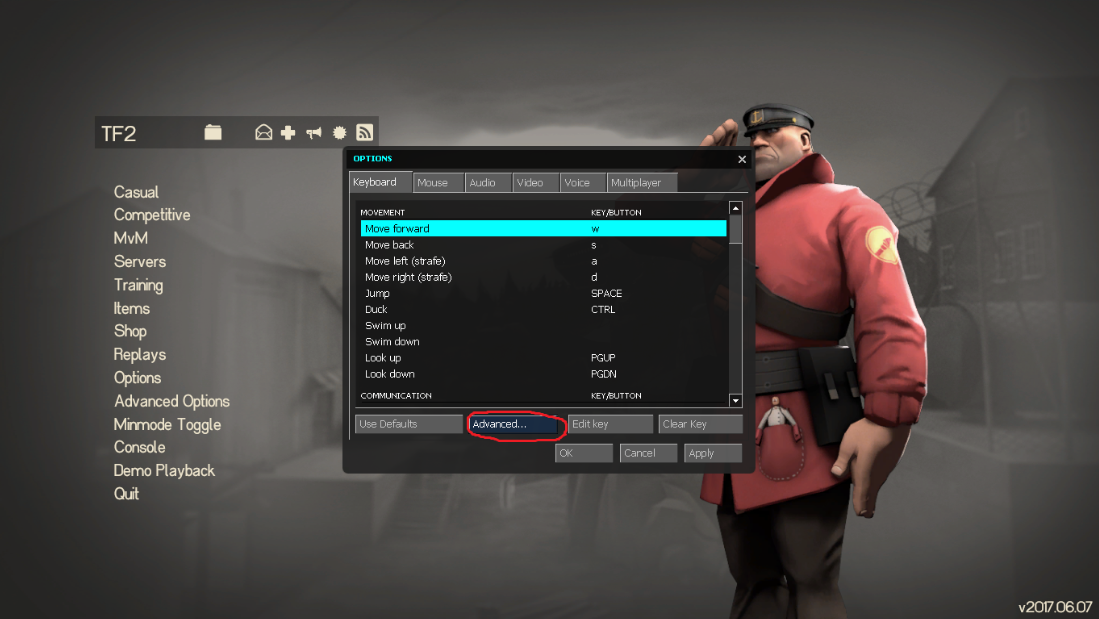
A small box should pop up.
In that box make sure that "Enable developer console" is checked.
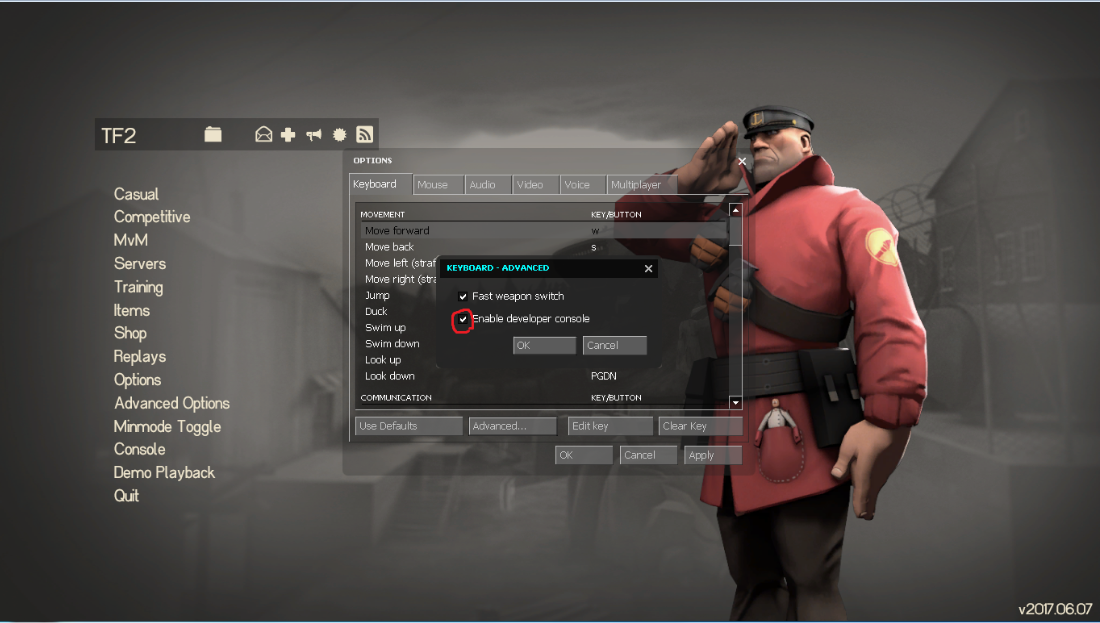
Hit "OK", then "Apply" and "OK" again.
Now when you press the ~ key on your keyboard the console should open.
To find the "tf" folder, open Steam and go to your Library

right click on Team Fortress 2 and click "Properties"

Select the "Local Files" tab in the popup that should show up and click "Browse Local Files".

The "tf" folder should be there, and the "demos" folder should be inside of it.

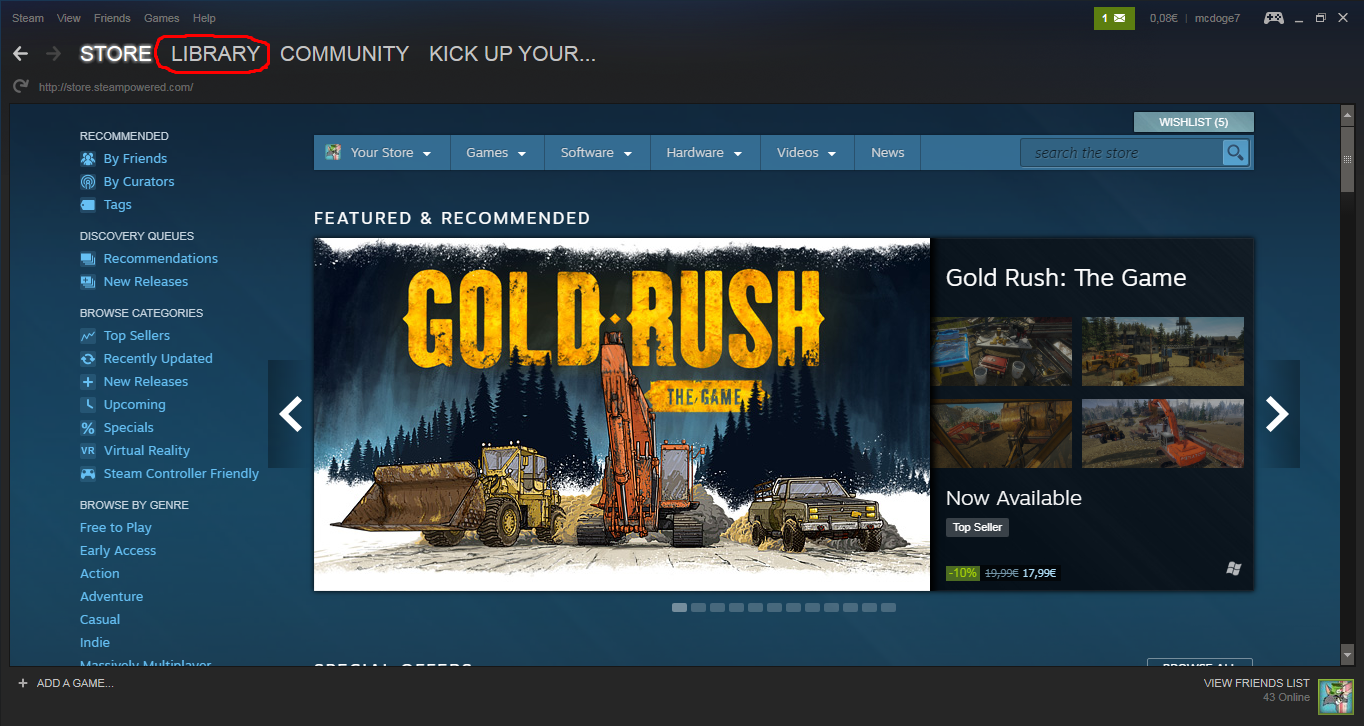
right click on Team Fortress 2 and click "Properties"
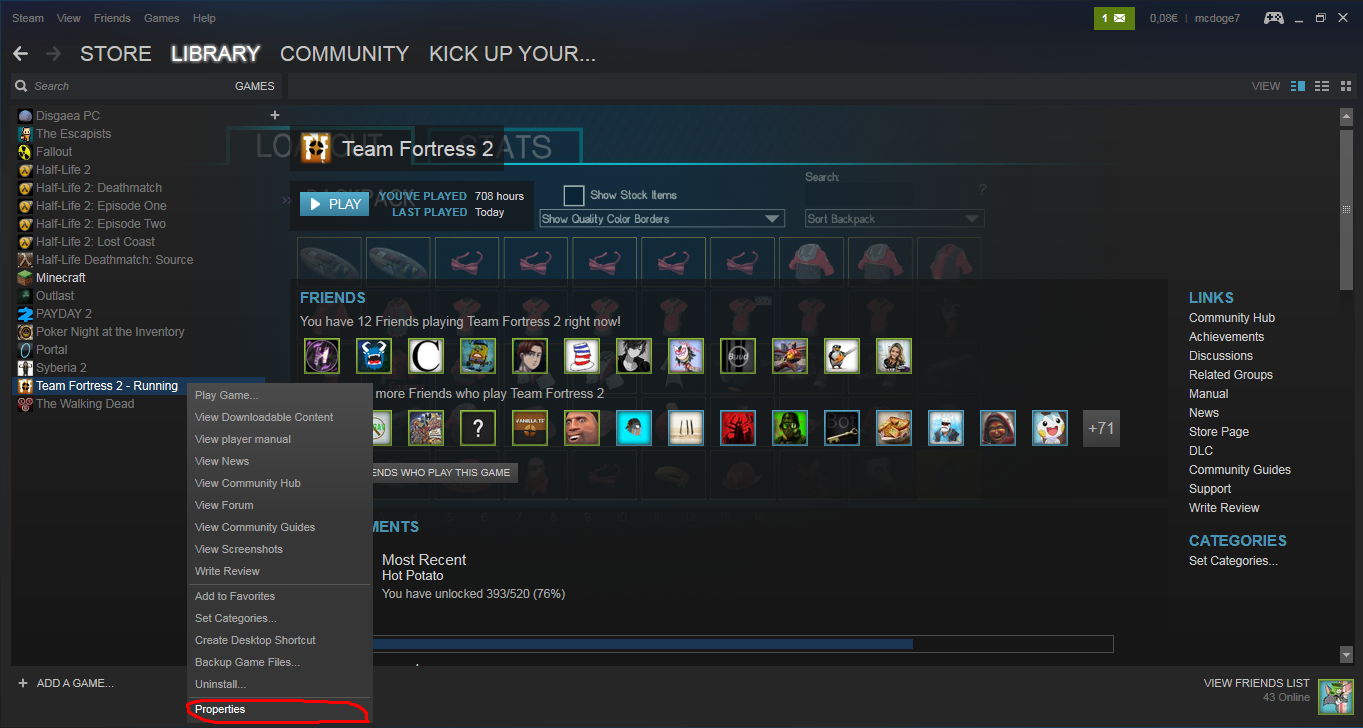
Select the "Local Files" tab in the popup that should show up and click "Browse Local Files".
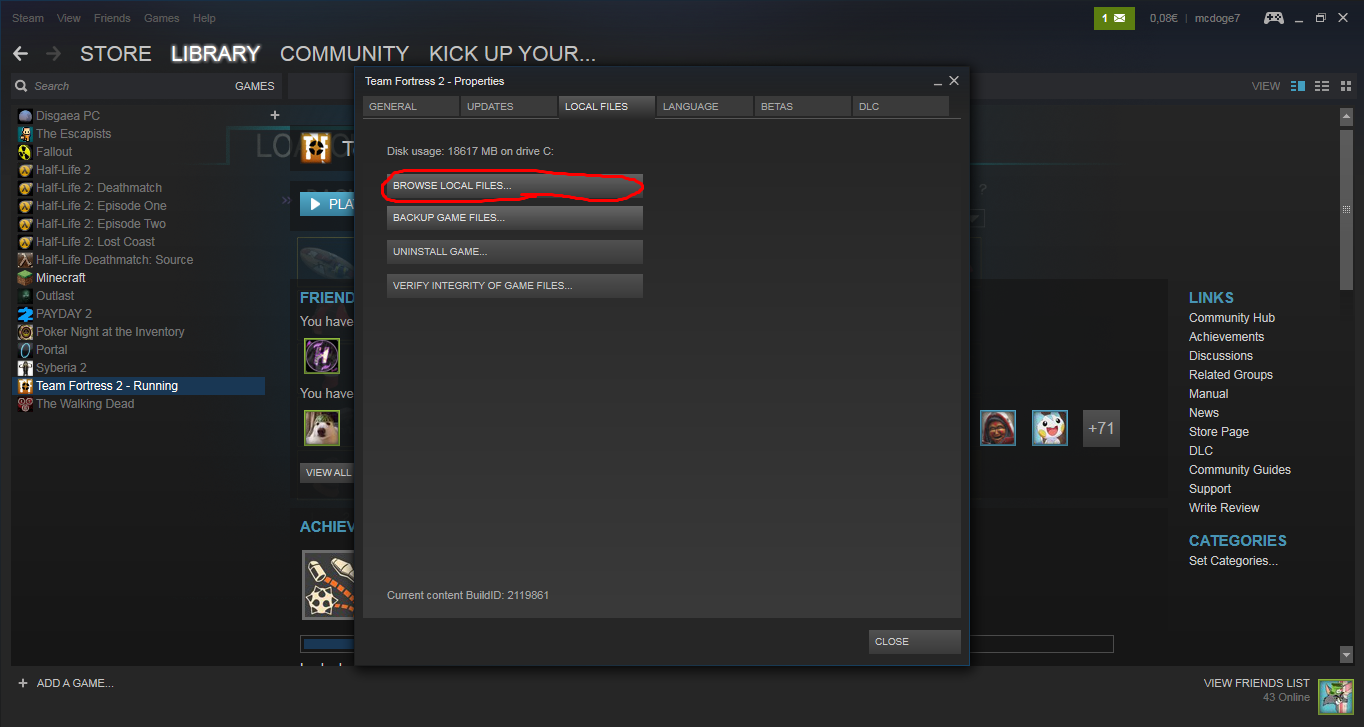
The "tf" folder should be there, and the "demos" folder should be inside of it.

Just crouch jump. It fixes the "lag".
No, you don't need to. Once you enter them, they are saved in your config.cfg file and you're good to go.
You can look up on the internet what each command changes, or you can take a look at these two guides which provide explanations for these commands:
https://blackwonder.tf/threads/full-demo-support-guide.7919/
https://steamcommunity.com/sharedfiles/filedetails/?id=695320772
https://blackwonder.tf/threads/full-demo-support-guide.7919/
https://steamcommunity.com/sharedfiles/filedetails/?id=695320772
Whenever you will join a game and select a team, a sound will play and you will see a message on screen saying "Demo recording started" or something like that.
If you don't hear the sound and can't see the on-screen notification, then something is wrong. In that case, contact me and I'll be happy to help you out and fix the issue!
If you don't hear the sound and can't see the on-screen notification, then something is wrong. In that case, contact me and I'll be happy to help you out and fix the issue!
Simple. Type
in console to disable it.ds_enable 0
If you have any other questions or problems, feel free to ask!
You can reach out to me through Steam or Discord.
Steam: https://steamcommunity.com/id/melectrome
Discord: Melectrome#0007
Last edited:
