I'm gonna show you how to make your profile look atmospheric, especially if you want to create a little personality within your profile.
First thing is you NEED level 10 on steam in order to use the artwork showcase which is crucial. If you don't have the level, you can get it easily through trading card badges. That's the cards you get while playing a game. If you don't have enough cards you can use this guy to get quick bundles of cards. The bot only trades in pure keys, so having 1 in your inventory is useful. Otherwise you can just buy the remaining ones off the community market. I'd recommend getting whatever steam background you want from the market, because custom images wont work.
Once you have the required level you will unlock a showcase. Head over to steam design and sign in using your steam profile. Once you do, look at the top of the page and you will see a drop down of the backgrounds currently in your inventory.
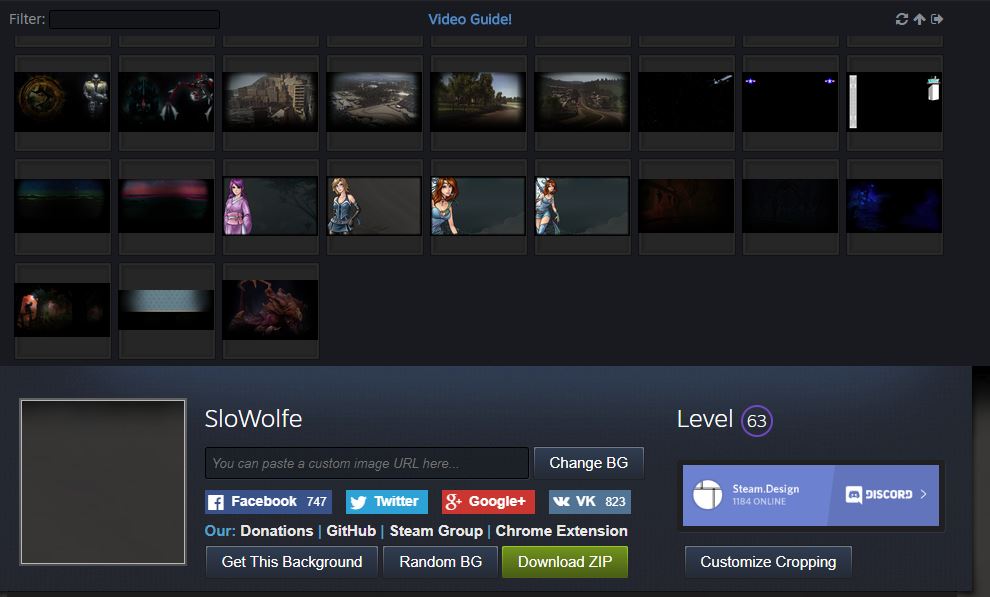
Select your background and it will reload the page will the full artwork design of the picture. From here you want to download the ZIP file and extract the 3 photos inside to a folder on your desktop.
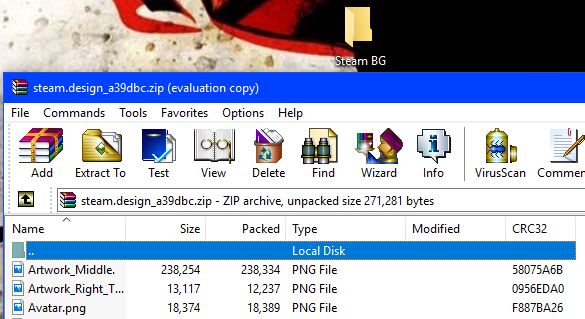
Now from here, use your internet browser and login to steam. Go to your profile and select artwork. Select not game specific and it will take you to the next page. Here, give your artwork a title. I recommend using the section related to the photo. The photo will be called what it is by default anyways. Upload that photo, and set it to public. Checkmark that you own it, BUT DO NOT UPLOAD IT YET.
Before you upload the file, you will need to change some things. Right click anywhere on the page and select 'Inspect'. This will bring a side panel(if you're using chrome), select the console tab and paste this line of code:
document.getElementsByName("image_width")[0].value = 1000;document.getElementsByName("image_height")[0].value = 1;
Hit enter right after you paste it and close the inspect panel. From here you can upload the file. You must follow these exact steps for only the Middle and Right images. The avatar is just a standard profile picture.
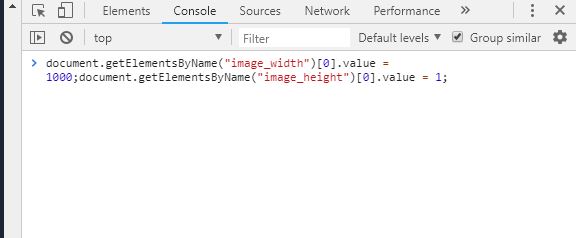
Once you finish uploading the image it will take you to it. It should be a tiny line. Go back to the artwork upload and repeat the steps for the other one.
From there go back to your steam profile and set the background you're using from the profile editor. You can also upload the avatar image if you want. I choose not to use it because I prefer mine. Edit the profile and set the artwork showcase as the first thing on your profile. Click the empty spaces and fill them with the two images you uploaded to your artwork.
They will be small lines, but the first one you uploaded will be on the right, as it goes most recent.
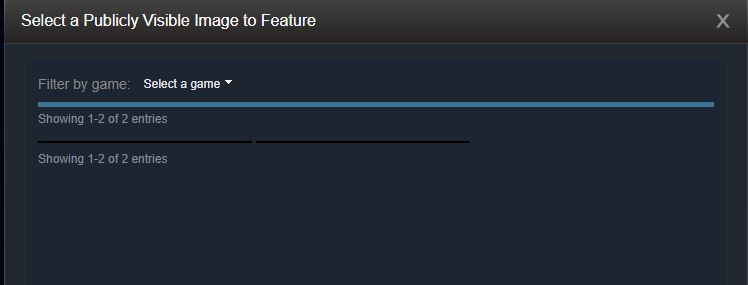
From there select the two images and save it. If you do everything right it should come out like this!
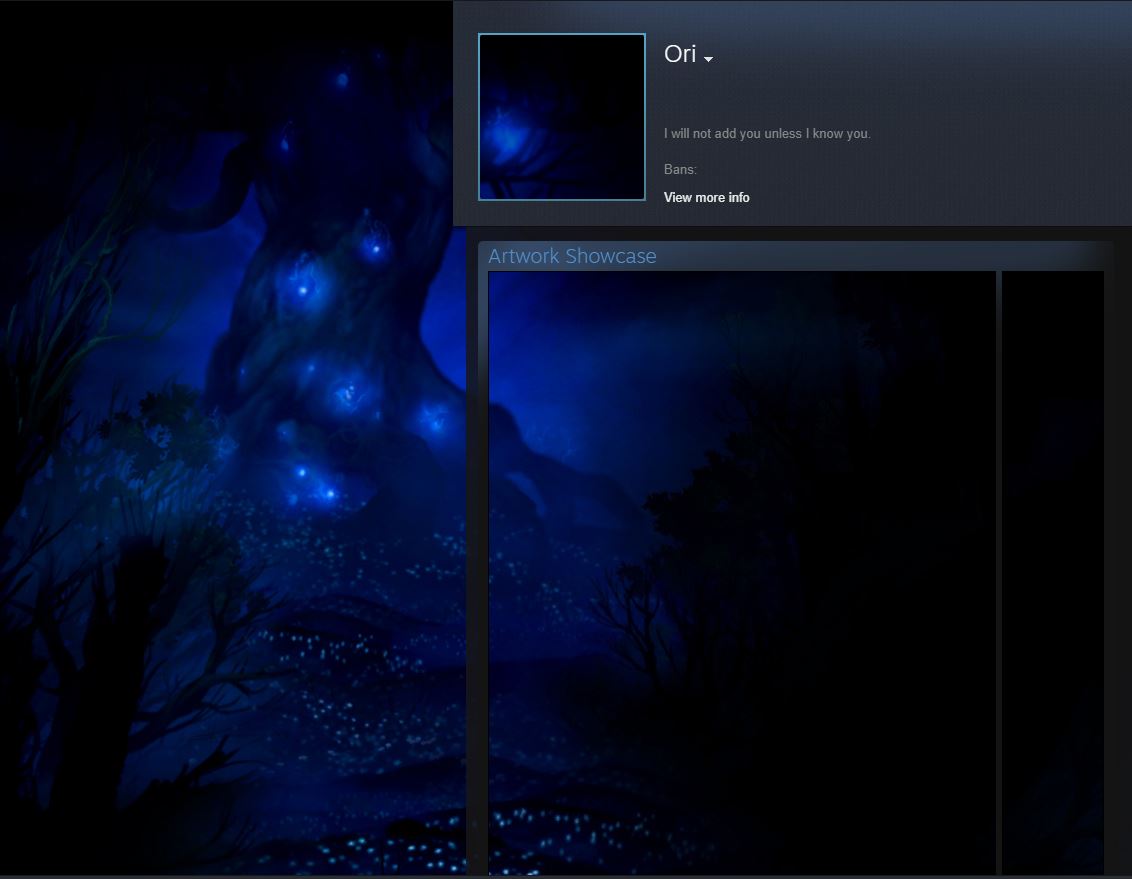
Thanks for reading. Have a good day.
First thing is you NEED level 10 on steam in order to use the artwork showcase which is crucial. If you don't have the level, you can get it easily through trading card badges. That's the cards you get while playing a game. If you don't have enough cards you can use this guy to get quick bundles of cards. The bot only trades in pure keys, so having 1 in your inventory is useful. Otherwise you can just buy the remaining ones off the community market. I'd recommend getting whatever steam background you want from the market, because custom images wont work.
Once you have the required level you will unlock a showcase. Head over to steam design and sign in using your steam profile. Once you do, look at the top of the page and you will see a drop down of the backgrounds currently in your inventory.
Select your background and it will reload the page will the full artwork design of the picture. From here you want to download the ZIP file and extract the 3 photos inside to a folder on your desktop.
Now from here, use your internet browser and login to steam. Go to your profile and select artwork. Select not game specific and it will take you to the next page. Here, give your artwork a title. I recommend using the section related to the photo. The photo will be called what it is by default anyways. Upload that photo, and set it to public. Checkmark that you own it, BUT DO NOT UPLOAD IT YET.
Before you upload the file, you will need to change some things. Right click anywhere on the page and select 'Inspect'. This will bring a side panel(if you're using chrome), select the console tab and paste this line of code:
document.getElementsByName("image_width")[0].value = 1000;document.getElementsByName("image_height")[0].value = 1;
Hit enter right after you paste it and close the inspect panel. From here you can upload the file. You must follow these exact steps for only the Middle and Right images. The avatar is just a standard profile picture.
Once you finish uploading the image it will take you to it. It should be a tiny line. Go back to the artwork upload and repeat the steps for the other one.
From there go back to your steam profile and set the background you're using from the profile editor. You can also upload the avatar image if you want. I choose not to use it because I prefer mine. Edit the profile and set the artwork showcase as the first thing on your profile. Click the empty spaces and fill them with the two images you uploaded to your artwork.
They will be small lines, but the first one you uploaded will be on the right, as it goes most recent.
From there select the two images and save it. If you do everything right it should come out like this!
Thanks for reading. Have a good day.
