Melectrome
Legendary
- Joined
- Jun 3, 2017
- Messages
- 656
In this guide I'll show you how to auto save important demos for reports (and also for funny/epic gameplay moments) using demo support.
Demo support is a tool that automatically records demos. It's a Valve made substitute for the P-REC plugin that doesn't work anymore prior to Meet your Match.
It helps in finding the specific moments in demos and sorting demos.
Setting up demo support
Before you start using demo support you HAVE TO adjust the settings!
To change demo support settings, go to TF2's advanced settings and scroll all the way down.
 Configure these settings to your preferences.
Configure these settings to your preferences.
Because it's not explained what these settings change, here are the explanations:
Recording mode (ds_enable [0-3])
Select which games you want demo support to automatically record demos in.
This is the name of the folder that's located in the "tf" folder that the demos will record to. By default it's set to the folder "demos". No need to change it, I recommend to leave it as it is.
Filename prefix (ds_prefix [prefix])
Adds a prefix to the name of the recorded demo, so if you were to set it to for example "rec" instead of the file showing up as "15-09-2017_15-09-10" it would show up as "rec15-09-2017_15-09-10". I leave it at blank.
Play sounds for start/stop events (ds_sound [0-1])
Enabling this will play a sound when demo support starts and stops auto recording.
Log events (ds_log [0-1])
This one is important and this should be enabled no matter what, as this will save marks and killstreak counts to the event text files that will come with the demo. This makes sorting demos and finding the moments in demos 100% easier and is mandatory if you have "Autodelete demos" on.
Location of in-game notifications (ds_notify [0-2])
This will set where demo support notifications will show. These notifications will notify when a demo starts auto recording, when a demo stops recording, when a demo is autodeleted, when you make a mark and when you get a killstreak update.
Auto-save a scores screenshot at the end of a match (ds_screens [0-1])
Self explanatory. I recommend turning it off though, simply because it doesn't take the screenshots in casual - only takes screenshots on map change in community servers (because of how valve pubs have now changed).
Min killstreak count (ds_min_streak [2-1000+])
Sets the minimum killstreak amount before a mark is made on the demo with the killstreak amount. So if you set it to 5 and you get a 5 killstreak (even without a ks weapon) within the "Max time between kills" time, the game will automatically make a demo mark on this kill and every next killstreak kill that is within the "Max time between kills" time setting.
Max time between kills (ds_kill_delay [5-1000+])
Sets the maximum time between kills (counted in seconds) before the demo killstreak counter resets.
Auto delete recordings (ds_autodelete [0-1])
Enabling this automatically deletes a demo when it's finished if it has no events recorded. Helps to keep only good/funny/important demos while removing the demos taking up space unnecessarily.
Demo support commands in-game
Now I'll go over the remaining commands - the in-game commands.
With them you can start recording demo, stop, and mark events.
ds_record
Starts recording a demo. You don't have to (cause it won't change anything) add a demo name after ds_record, as it generates the name for the demo automatically. And you don't have to type this if demo supports starts auto recording based on your ds_enable setting.
ds_stop
Stops recording the demo.
ds_status
Check the recording status of the current demo. This will show if any demos are recording and the name of the demo that it's currently recording.
ds_mark "[text]"
Marks a moment in the demo and saves it to the event file, which helps in finding your demo. Don't forget about the " " quotation marks, otherwise it will only save the first word of the mark name!
Finding the demos
You will find all the demo support recorded demos in the folder that you selected them to record to (the default folder is /tf/demos).
To find the demo by a marked event, open the _events.txt file, and look for the name of the mark. Next to the mark name should be the name of the demo file and the tick at which the mark was created.
Demo support settings that I use (and you should too!)
To apply these settings, just copy the code and paste it into the console.
That's all!
You now should have always enough demo evidence for any report. Hope this helps.
If you have any questions/problems, feel free to ask!
Demo support is a tool that automatically records demos. It's a Valve made substitute for the P-REC plugin that doesn't work anymore prior to Meet your Match.
It helps in finding the specific moments in demos and sorting demos.
Setting up demo support
Before you start using demo support you HAVE TO adjust the settings!
To change demo support settings, go to TF2's advanced settings and scroll all the way down.
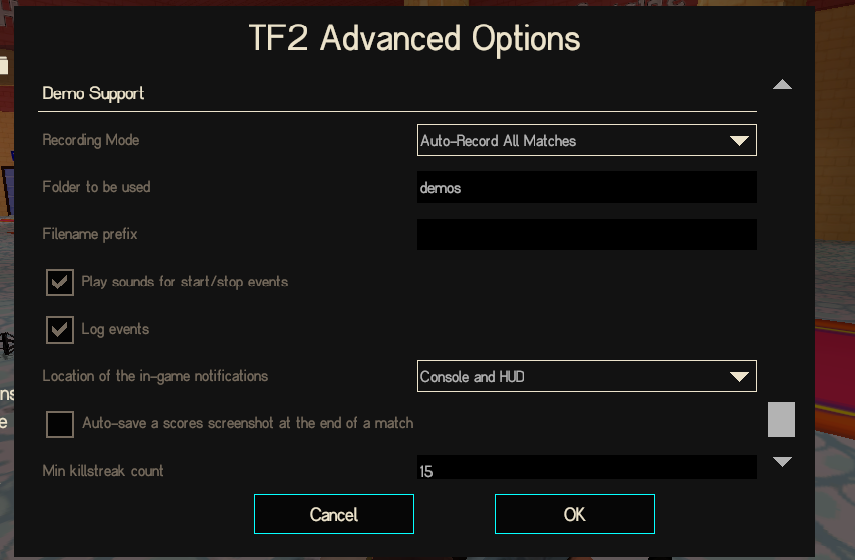
Because it's not explained what these settings change, here are the explanations:
Recording mode (ds_enable [0-3])
Select which games you want demo support to automatically record demos in.
- "Auto record All Matches" [2] - Auto record demos for every game.
- "Auto record Tournament Matches" [3] - Auto record games with mp_tournament 1 (Tournament matches, that includes Valve competetive and casual)
- "Auto record Competetive Matches" [1] - Auto record Valve Competetive games only.
- "Manual" [0] - Don't record demos automatically.
This is the name of the folder that's located in the "tf" folder that the demos will record to. By default it's set to the folder "demos". No need to change it, I recommend to leave it as it is.
Filename prefix (ds_prefix [prefix])
Adds a prefix to the name of the recorded demo, so if you were to set it to for example "rec" instead of the file showing up as "15-09-2017_15-09-10" it would show up as "rec15-09-2017_15-09-10". I leave it at blank.
Play sounds for start/stop events (ds_sound [0-1])
Enabling this will play a sound when demo support starts and stops auto recording.
Log events (ds_log [0-1])
This one is important and this should be enabled no matter what, as this will save marks and killstreak counts to the event text files that will come with the demo. This makes sorting demos and finding the moments in demos 100% easier and is mandatory if you have "Autodelete demos" on.
Location of in-game notifications (ds_notify [0-2])
This will set where demo support notifications will show. These notifications will notify when a demo starts auto recording, when a demo stops recording, when a demo is autodeleted, when you make a mark and when you get a killstreak update.
- "Console" [0] - Show notifications in console only
- "Console and chat" [1] - Shows notifications to console and sends to chat
- "Console and HUD" [2] - Shows notifications in console and as a pop-up on your HUD
Auto-save a scores screenshot at the end of a match (ds_screens [0-1])
Self explanatory. I recommend turning it off though, simply because it doesn't take the screenshots in casual - only takes screenshots on map change in community servers (because of how valve pubs have now changed).
Min killstreak count (ds_min_streak [2-1000+])
Sets the minimum killstreak amount before a mark is made on the demo with the killstreak amount. So if you set it to 5 and you get a 5 killstreak (even without a ks weapon) within the "Max time between kills" time, the game will automatically make a demo mark on this kill and every next killstreak kill that is within the "Max time between kills" time setting.
Max time between kills (ds_kill_delay [5-1000+])
Sets the maximum time between kills (counted in seconds) before the demo killstreak counter resets.
Auto delete recordings (ds_autodelete [0-1])
Enabling this automatically deletes a demo when it's finished if it has no events recorded. Helps to keep only good/funny/important demos while removing the demos taking up space unnecessarily.
Demo support commands in-game
Now I'll go over the remaining commands - the in-game commands.
With them you can start recording demo, stop, and mark events.
ds_record
Starts recording a demo. You don't have to (cause it won't change anything) add a demo name after ds_record, as it generates the name for the demo automatically. And you don't have to type this if demo supports starts auto recording based on your ds_enable setting.
ds_stop
Stops recording the demo.
ds_status
Check the recording status of the current demo. This will show if any demos are recording and the name of the demo that it's currently recording.
ds_mark "[text]"
Marks a moment in the demo and saves it to the event file, which helps in finding your demo. Don't forget about the " " quotation marks, otherwise it will only save the first word of the mark name!
Finding the demos
You will find all the demo support recorded demos in the folder that you selected them to record to (the default folder is /tf/demos).
To find the demo by a marked event, open the _events.txt file, and look for the name of the mark. Next to the mark name should be the name of the demo file and the tick at which the mark was created.
Demo support settings that I use (and you should too!)
These are the demo support settings I use and you definitely should too. Basically it only saves the demo if you made a ds_mark or if you got a godlike killstreak (even if you don't have killstreak weapons). It helps in catching rulebreakers and saving funny/epic moments the most because all you have to do is type in console "ds_mark [text]" and the demo of the game you are currently playing should be saved (replace [text] with the name of the mark for example: "mfk" or "epic_reflect_kill").ds_enable 2;
ds_sound 1;
ds_log 1;
ds_notify 2;
ds_min_streak 20;
ds_kill_delay 10000;
ds_autodelete 1
To apply these settings, just copy the code and paste it into the console.
That's all!
You now should have always enough demo evidence for any report. Hope this helps.
If you have any questions/problems, feel free to ask!
Last edited:
